How can I find an object with the search function?
The database have many different objects and catalogs. You don't must manually to search each of them, there are a search function on the right hand side of the category list box. Into this field you can input any object name and after you press Enter or click on the search-Button all categories and catalogs were to scan.
If no objects found, you can try again with a similar name of the object (to generalize or to specialize), for example you search Alpha Andromedae and type only Alpha or Andromeda into. If you like to find an object with them catalog number, then please input the catalog shortcut with the number into the search text box, for example NGC 123. If you don't know the shortcut of an catalog, you can see an overview in the menu under specials – „overview about catalogs“. Or you can also only input the catalog number of the object, but you must chosen the right catalog in the result list.
Attention:
Since version 3.2.1 there are in the database – filter many filter options. This filter are also active if you search for an object. If you don't find an object, maybe you must disable the filter. If the filter is enabled, also the speed of the search function is slower.
Tip:
Upper and lower cases are ignored from the search function!
Example 1: You search for Sirius A (a star)
Please input „Sirius A“ or „sirius a“ into the search field. Also you can input „Hundestern“ (dog star) or the Bayer name („Alpha Canis Majoris A“) or the Flamesteed name („9 Canis Majoris A“). Or you search with one of the catalog names for example SAO 151881, HD 48915 or FK5 257.
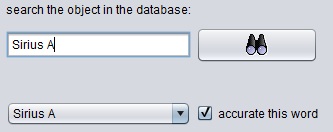
Example 2: You search for the „Star-Queen-Nebula“ (eagle nebula – an emission nebula)
Please input the proper name „eagle nebula“. Alternatively you can also search with the catalog name „M 16“ or „NGC 6611“. Please to mind, that objects can have into Planetensuche also german proper names which different as English proper names. The eagle nebula have in German the name „Adlernebel“.